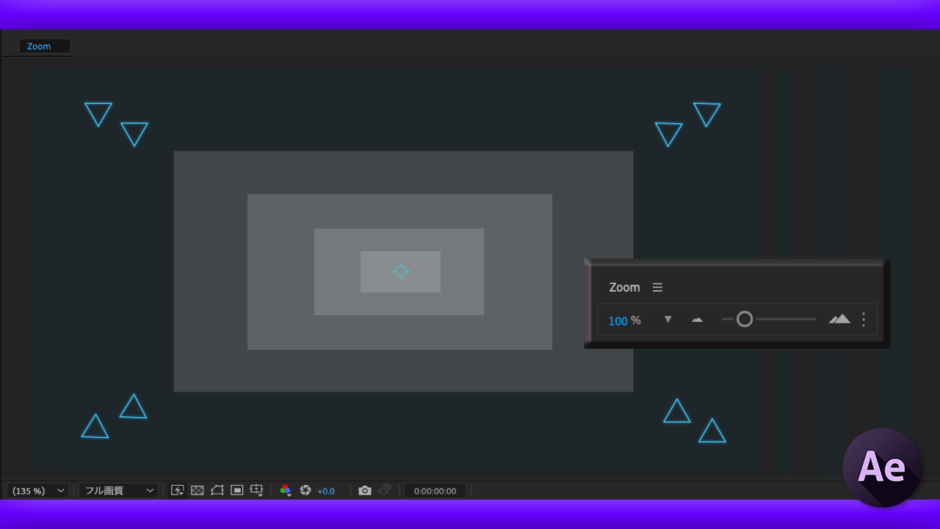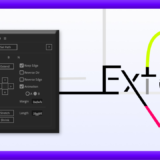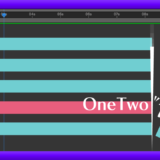『Premiere Pro』のプレビューを拡大・縮小するときはスムーズに動かせるのに『After Effects』はどうしてカクカク動くのでしょうか… スムーズに動かせるようにする設定とかショートカットとかありませんか!?
どうしてだろうね… でもその悩みをバッチリと解決してくれる『Zoom』っていう無料スクリプトがあるよー

そんなスクリプトがあるんですねー( Д ) =͟͟͞͞ ⊙ ⊙ しかも無料で… ぜひ教えてください!!
あいよーっ
*『After Effects』のプレビューズームを滑らかにできる無料スクリプト『Zoom』を解説した動画はこちら⬇︎⬇︎
目次
無料スクリプト『Zoom』とは!?
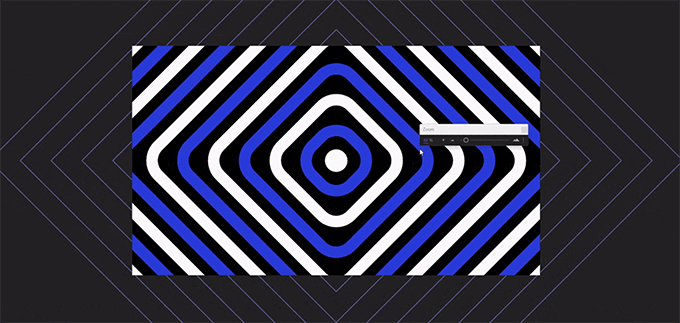
『After Effects』のプレビュー画面を拡大・縮小させるとき、カクカク動いてしまってイライラしたことはないですか??
『Premiere Pro』ではある程度スムーズに動かせるのにどうして『After Effects』は動かせないんだ…(ー ー;)
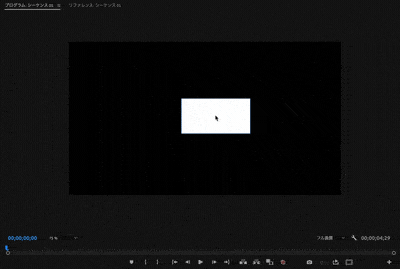
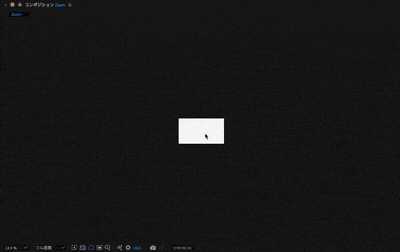
こんな悩みを解決してくれるのが無料スクリプト『Zoom』になります。
『Zoom』を使えば、カクカクと動かしにくいプレビュー画面のズームを滑らかに動かせるようになります。

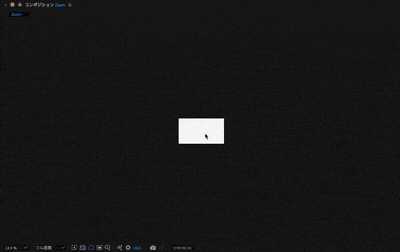
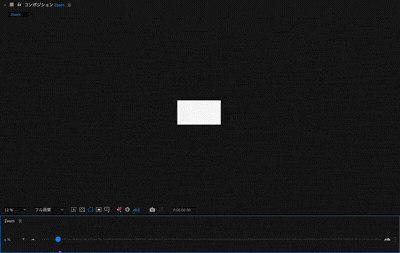
「えっ!?ツールバーのスライダーで動かすの…ワークスペースも幅とるやん…(ー ー;)」と、実用性を疑った方、大丈夫です。
『Zoom』をインストールすればスクリプトを立ち上げなくてもショートカットキー(Ctrlor command + スクロール)でプレビュー画面をスムーズにズームできるようになります。
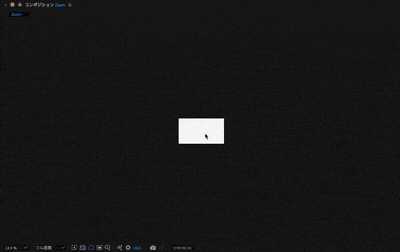
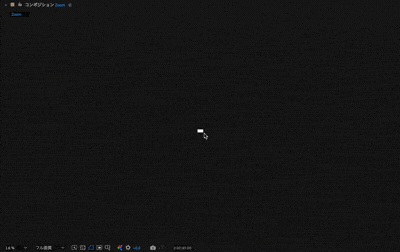
スクロールのショートカットが使えるようになるだけでも超便利だよ。スクリプトも立ち上げなくていいし、ワークスペースの幅も取らない٩( ᐛ )و

めちゃくちゃいいじゃないですかー(゚∀゚!!
カーソルに合わせてズームするか、元の位置でズームするかも設定を変更することができます。
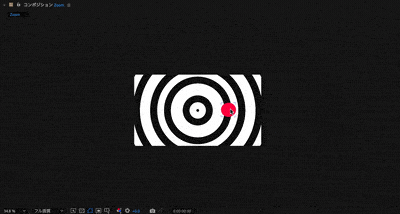
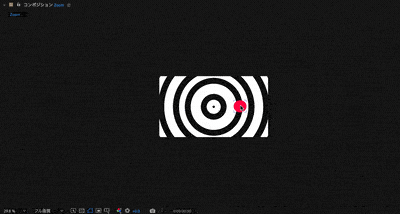
無料スクリプト『Zoom』の設定方法
『Zoom』の各種設定方法をいくつか絞って解説していきます。
『Zoom』では予めプレビューの拡大・縮小のショートカットキーが設定されています。
ツールパネル右側にあるメニューアイコンをクリックして『Setting』を選択します。
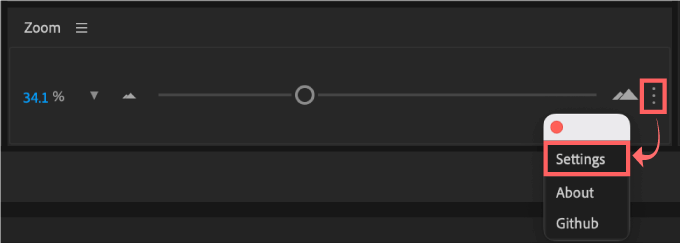
『Key Bindings』をクリックするとズームのショートカットキーの設定ができます。
デフォルトで設定されているショートカットキーを選択した状態で『Edit』を押すと
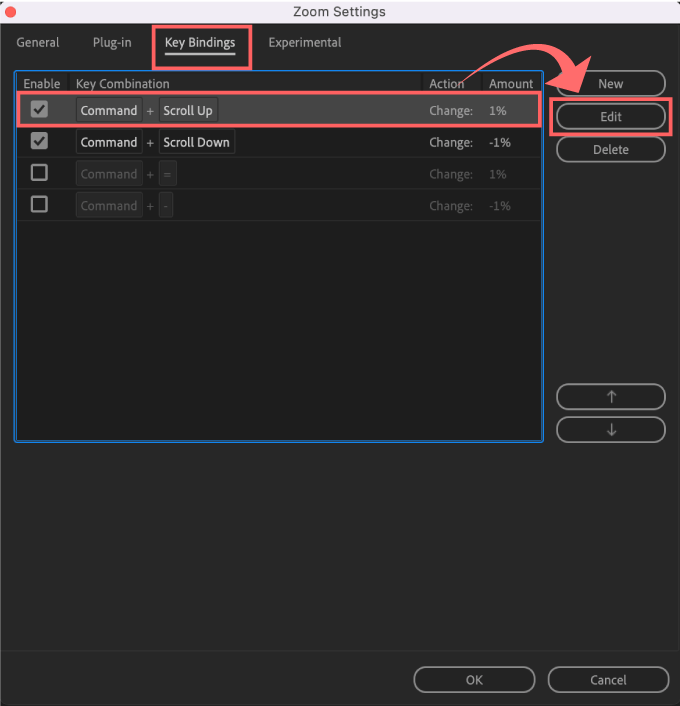
ショートカットキーとスクロールの幅(%)を設定変更することができます。
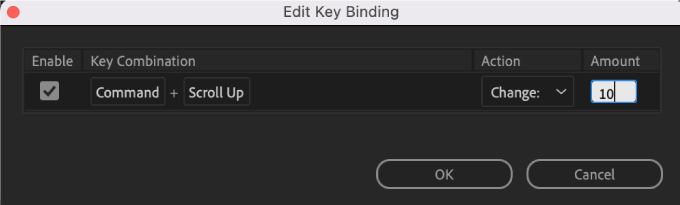
ツールパネル右側にあるメニューアイコンをクリックして『Setting』を選択します。
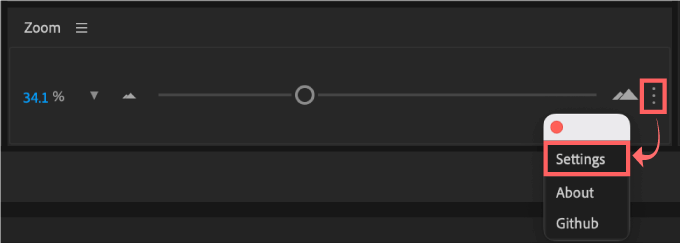
Experimental ▶︎ Maintain View position after zooming ▶︎ Mouse Wheel ▶︎ View Panel Center(AE default)をクリックして設定を変更できます。
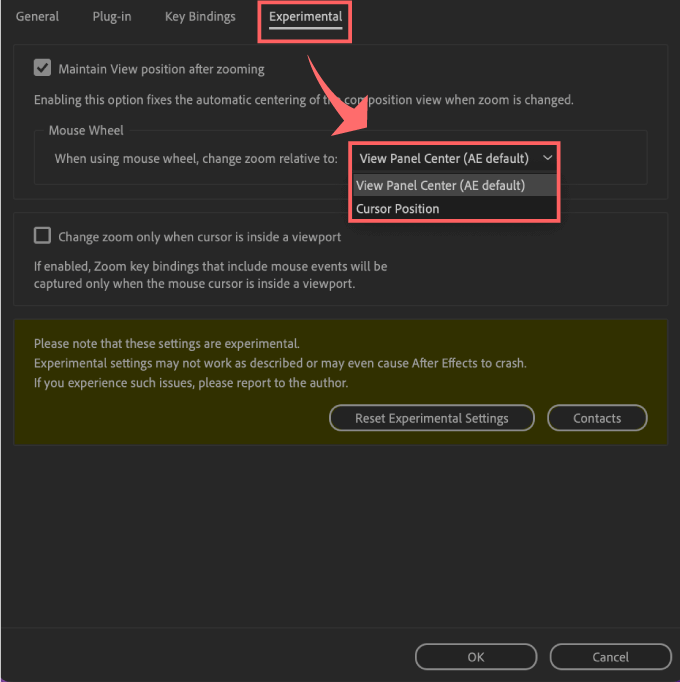
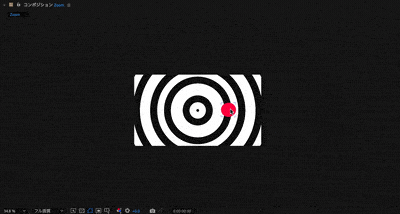
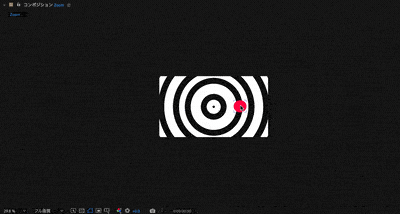
『Zoom』のダウンロード・インストール方法
『Zoom』のダウンロードとインストール方法を解説していきます。
『Zoom』のダウンロード方法
『Zoom』の配布サイトへ入ったら、右側にある『Name a fair price』に『0』と入力して
『I want this!』をクリックします。
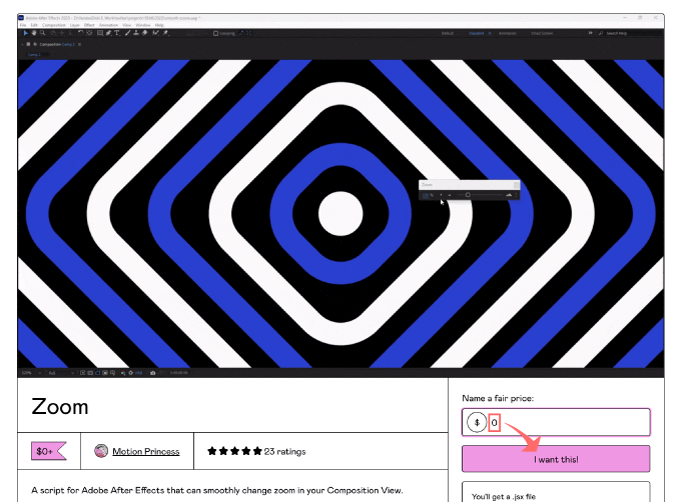
メールアドレスを入力して『Get』をクリックします。
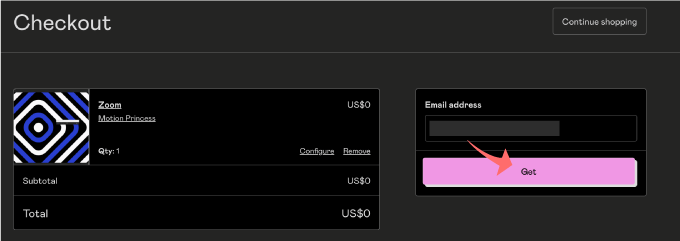
『Zoom-v0.3.0.1』の『Download』をクリックします。
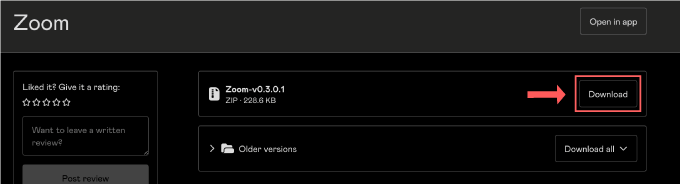
『Zoom-v0.3.0.1.zip』がダウンロードされます。
これで『Zoom』のインストールに必要なファイルのダウンロードは完了です。
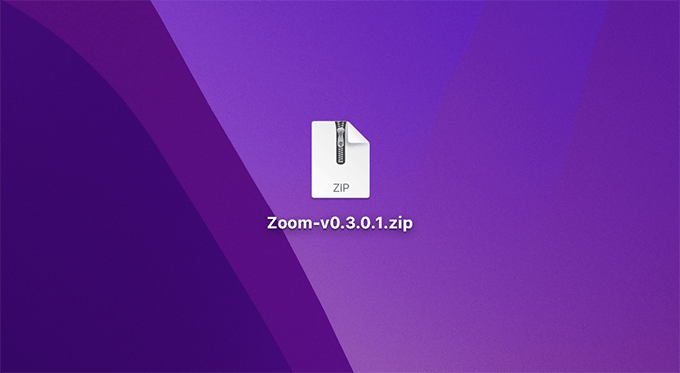
『Zoom.jsx』のインストール手順
スクリプトファイル(Zoom.jsx)を『After Effects』へインストールする方法を解説していきます。
【スクリプトファイル(.jsx,.jxsbin)の保存場所】
Windows ▶︎ C: ▶︎ Program Files ▶︎ Adobe ▶︎ Adobe After Effects <AE version> ▶︎ Support Files ▶︎ Scripts ▶︎ ScriptUI Panels
Mac ▶︎ アプリケーション ▶︎ Adobe After Effects <AE version> ▶︎ Scripts ▶︎ ScriptUI Panels
『Zoom-v0.3.0.1.zip』を展開してフォルダを表示されます。
フォルダの中に『Zoom.jsx』と『Plug-in』フォルダがあることを確認してください。
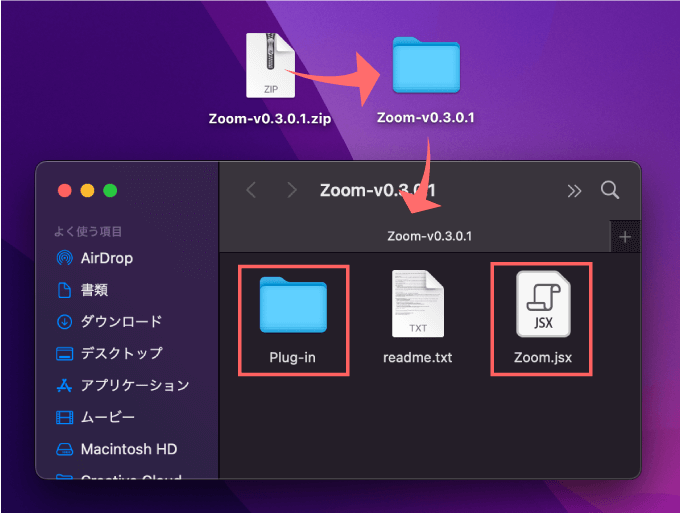
『After Effects』のアプリケーションファイルを開いて
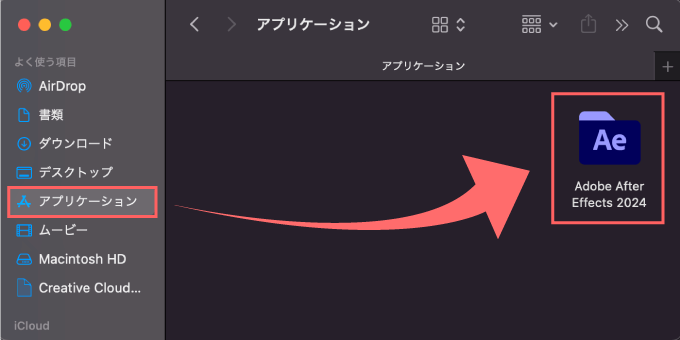
『Scripts』フォルダーを開いて
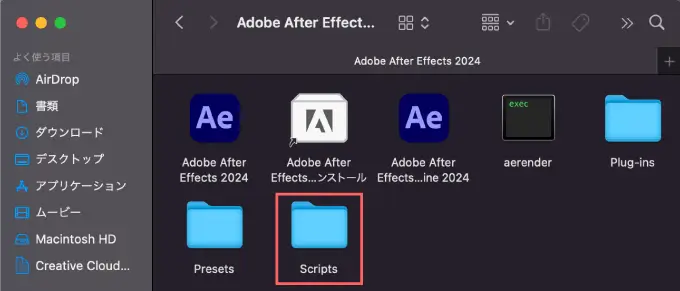
『ScriptUI Panels』フォルダーを開いて
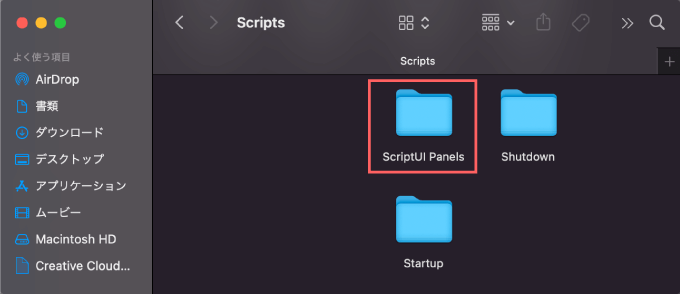
『ScriptUI Panels』フォルダー内にダウンロードしていたスクリプトファイル『Zoom.jsx』をコピペ、またはドラッグ&ドロップして下さい。
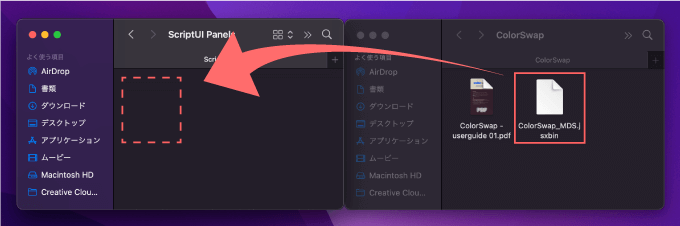
『Zoom.plugin(Mac)』or『Zoom.aex(Windows)』のインストール方法
『Zoom-v0.3.0.1』の『Plug-in』フォルダの中にmacOS用のプラグインファイル(Zoom.plugin)と
Windows用のプラグインファイル(Zoom.aex)があります。
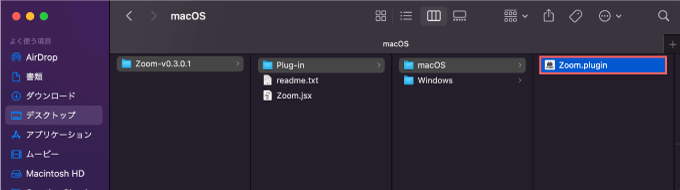
『After Effects』のアプリケーションファイルを開いて
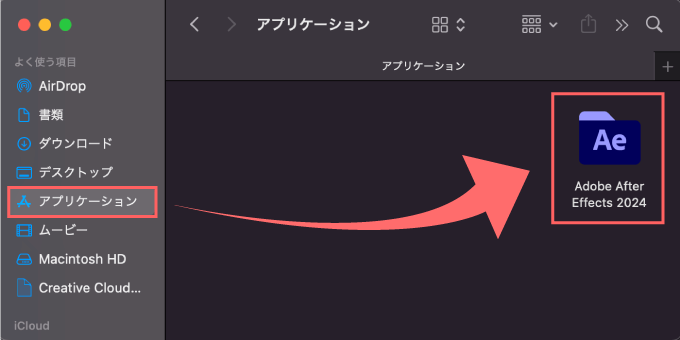
『Plug-ins』フォルダを開きます。
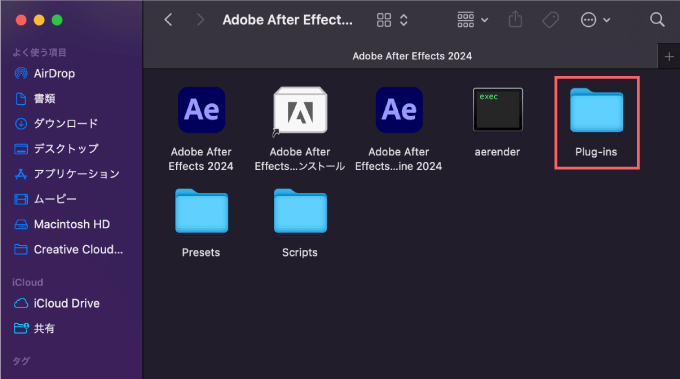
『Plug-ins』フォルダの中にダウンロードしていたプラグインファイル『Zoom.plugin』をコピペ、またはドラッグ&ドロップして下さい。
これで『Zoom』のインストールは完了です。
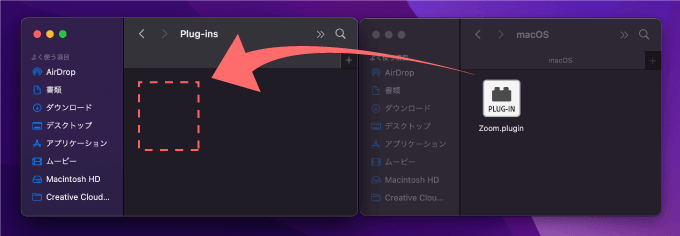
『After Effects』を立ち上げて上部メニューのウィンドウ ▶︎ Zoom.jsx で『Zoom』を使うことができます。
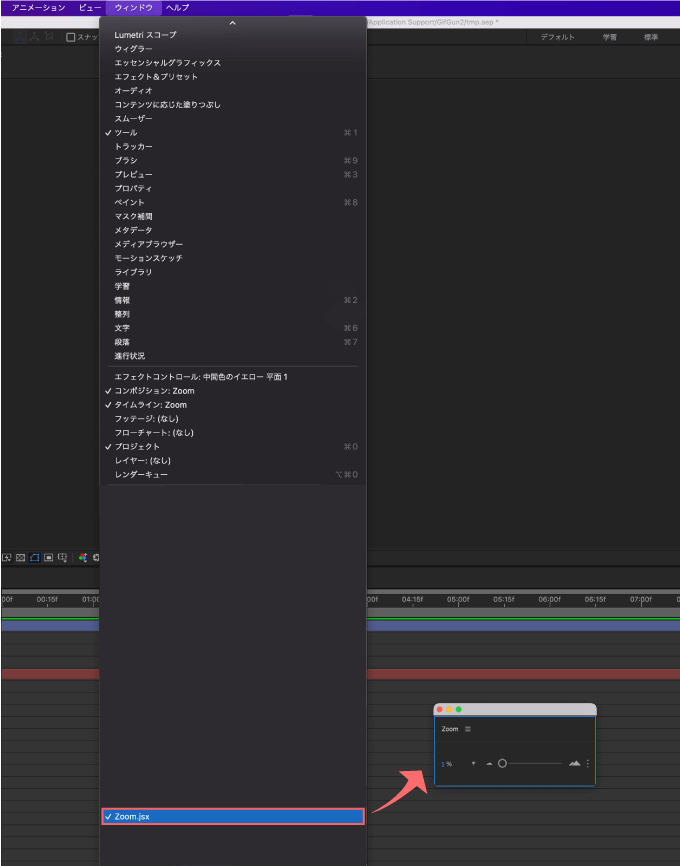
『”Zoom.plugin”は、開発元を検証できないため開けません。』で
使えないときの対処方法
『Zoom』をインストール後に『After Effects』を開くと『”Zoom.plugin”は、開発元を検証できないため開けません。』と表示されて使えないことがあります。
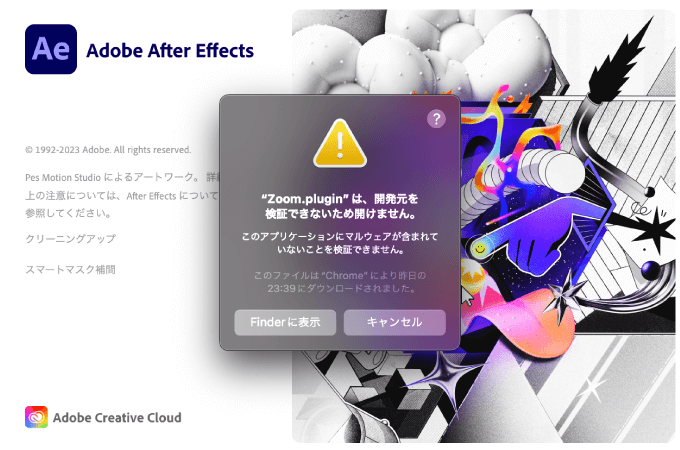
解決する方法はシステム設定を開いて、プライバシーとセキュリティのセキュリティ内に『”Zoom.plugin”は開発元を確認できないため、使用がブロックされました。』とあるので『このまま許可』をクリックしてください。これで問題なく使うことができます。
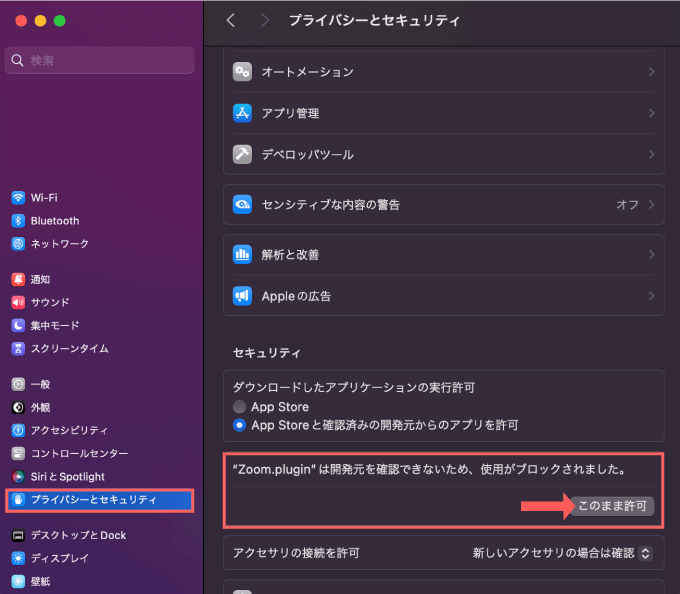
最後に
今回紹介した『Zoom』以外にも『After Effects』で使える便利な無料プラグインや無料スクリプトはたくさんあります。
*『After Effects』で使えるおすすめの無料ツールをまとめた記事はこちら⬇︎⬇︎
*『After Effects』で使えるおすすめの有料プラグインやスクリプトをまとめた記事はこちら⬇︎⬇︎
以上、最後まで読んでいただきありがとうございました(=゚ω゚)ノ